Make your WordPress Faster

Your site may not feel as slow to you. That’s because you’re using a cache plugin, and most likely your browser has already cached it; so you won’t be experiencing it the same way as a new visitor. You can use the following services to understand how long your page takes to load and the file size of your page.
GTmetrix (https://gtmetrix.com/)
Pagespeed Insights (https://developers.google.com/speed/pagespeed/insights/)
Pingdom(https://tools.pingdom.com/).
All you need to do is ensure that you’ve some common path or rule which should be followed and maintained correctly.
Rule A) Image Optimisation & Image loading:
At first, specify your image size as large, medium, and a small image. You can do it from settings/Media. For example, let’s say you are uploading a 1920px size image and your container width is 600px. The image will be scaled down using CSS, and 600 px images will take less time to download.
This technique is very operative for those sites which carry large images. If you can pick out the proper image format, then it will be easier and more flexible to load. For example, scalable SVGs have smaller file sizes if you optimize them for the web and compress it with gZip. It allows a website page to be transferred to a browser at up to 70% of its original size. The browser will then decompress the page and display it to the user.
Rule B) Uses of performance-based plugins:
Here is a list of plugins you can experience with it.
1)W3 Total Cache (https://wordpress.org/plugins/w3-total-cache/)
2) Autoptimize (https://wordpress.org/plugins/autoptimize/)
3) WP-Optimize (https://en-au.wordpress.org/plugins/wp-optimize/)
4) P-3 profiler(https://wordpress.org/plugins/p3-profiler/)
5) Lazy Load(https://wordpress.org/plugins/lazy-load/)
Rule C) Optimise Database:
Your database contains a lot of information that is no longer needed. You can optimize or remove those data and improve the performance. You can delete it from PHPMyAdmin manually, or you can use a plugin too. WP-Optimize would be an excellent example of cleaning unnecessary data and making it more efficient.
Rule D) Host Selection:
Generally, there are three types of hosting servers available. The most nominal hosting server is the Shared server. This server is budget-friendly, but it’s shareable.
You can split the cost of your hosting, but you also have to divide the storage, bandwidth, frequency. If the other site gets massive traffic, then yours might be affected.
The second one is the Dedicated Server-> This server is entirely available for your website. You can get complete storage, bandwidth, and all the related resources, available on that server.
The last server is your Cloud Based hosting -> This server is a group of maintained servers that scales when necessary to give your website even more resources than a dedicated server.
Now choosing your server depends on how many pages you’ve on your site, how many minimal plugins you need to run, the amount of traffic, and which version of PHP, MySQL you’re running on your site.
Rule E) Optimise theme and minimal uses of plugins:
The theme which has been poorly coded or the theme which has used large images throughout the design will add extra weight to your page. Naturally, these themes will take a few extra seconds to load. It’s quite common for many WordPress themes to be a few megabytes.
Try to use fewer plugins. If you feel that it can be achieved easily with some PHP or javascript code, then do it. Don’t use the plugin which provides the same functionality. Before installing a plugin to your site, do some research on it such as whether the plugin is using a proper hook, the code, and the file structure. It’s also important to keep your plugin up to date.
Rule F) Use of Cache Plugin:
The main feature of the cache plugin is that it renders your static HTML file instead of dynamic HTML, greatly reducing the time a page takes to load as there is no PHP and MySQL command to execute. You can try out the w3 total cache or wp fastest cache. These are available for free.
Rule G) WordPress Maintenance & Checkup lists:
1>>Keep your WordPress plugin version up to date.
2>> Delete spam content.
3>> Delete old posts revisions and unnecessary comments.
4>> Delete or downgrade unnecessary admin users.
5>> Scan for any infected files or malware. You can try out the plugins like
Wordfence Security (https://wordpress.org/plugins/wordfence/)
Secure Security(https://wordpress.org/plugins/sucuri-scanner/)
Rule H) Empty Your trash:
Whenever some content, be it a comment, post, page, or media is deleted, it’s stored in the trash folder so that you can restore it or delete it. This system is beneficial because if any content is deleted accidentally, you can restore it from the trash. But the trash can take a huge space also. By default, trash will be removed after thirty days, but you can control it from the wp-config.php file. Let’s say you want to delete it after seven days then add the following in the wp-config.php file.-
define (‘EMPTY_TRASH_DAYS’, 7);
You can use the following also
define (‘EMPTY_TRASH_DAYS’, 0);
0 means whenever your content will be deleted, it will be deleted permanently. You won’t find it in your trash anymore.

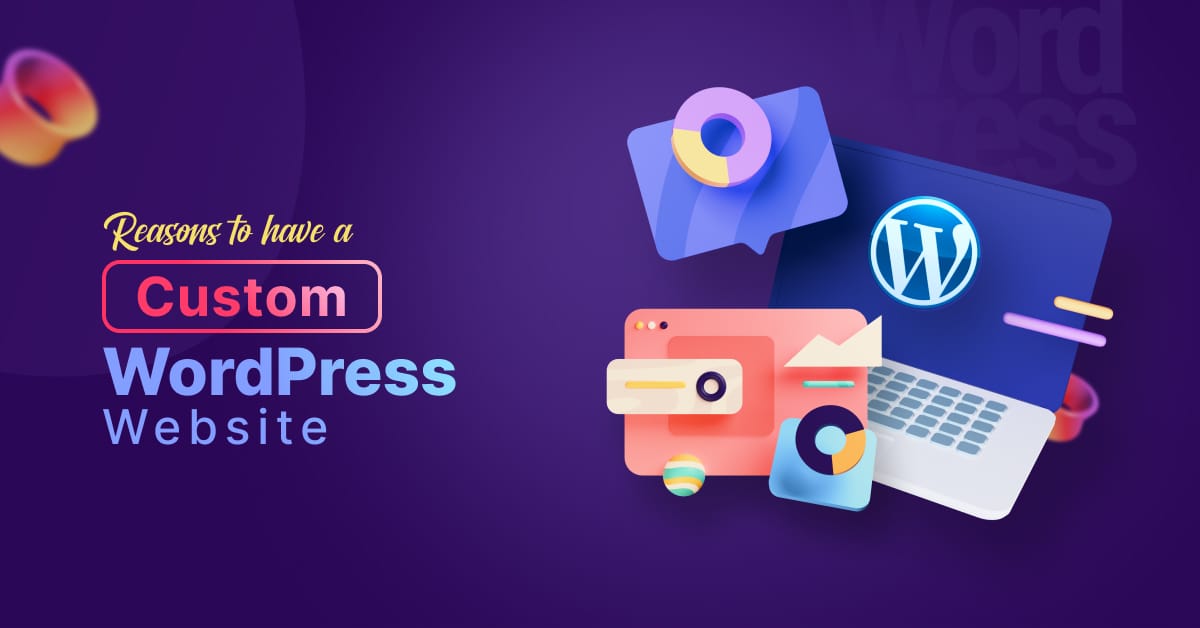

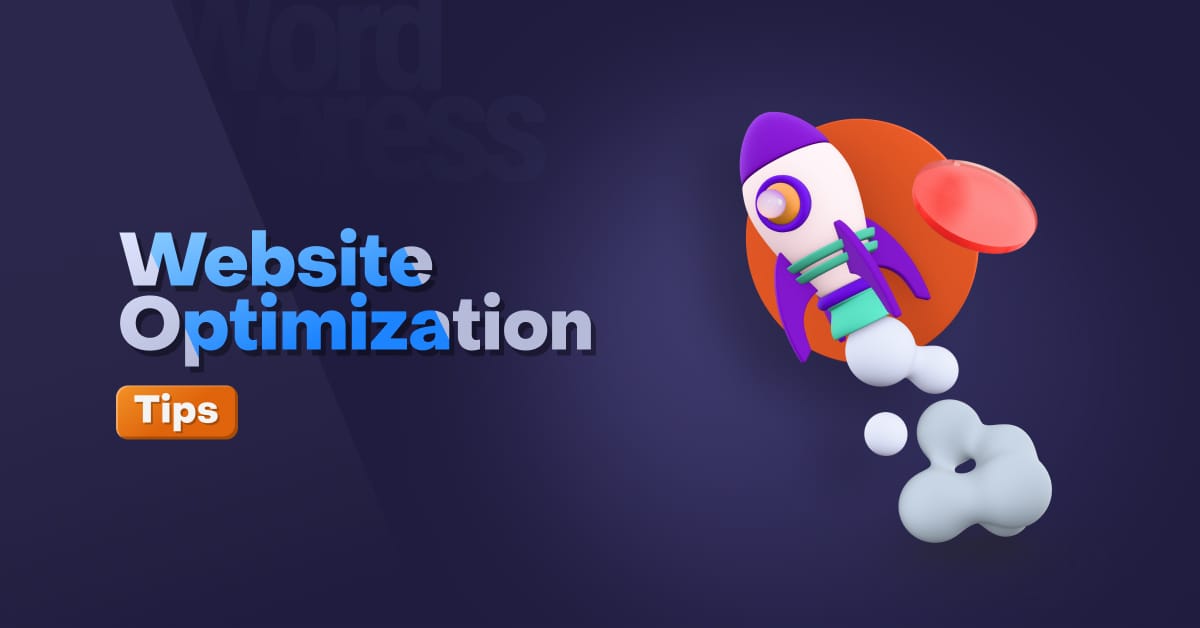
comments (0)
Post your comment